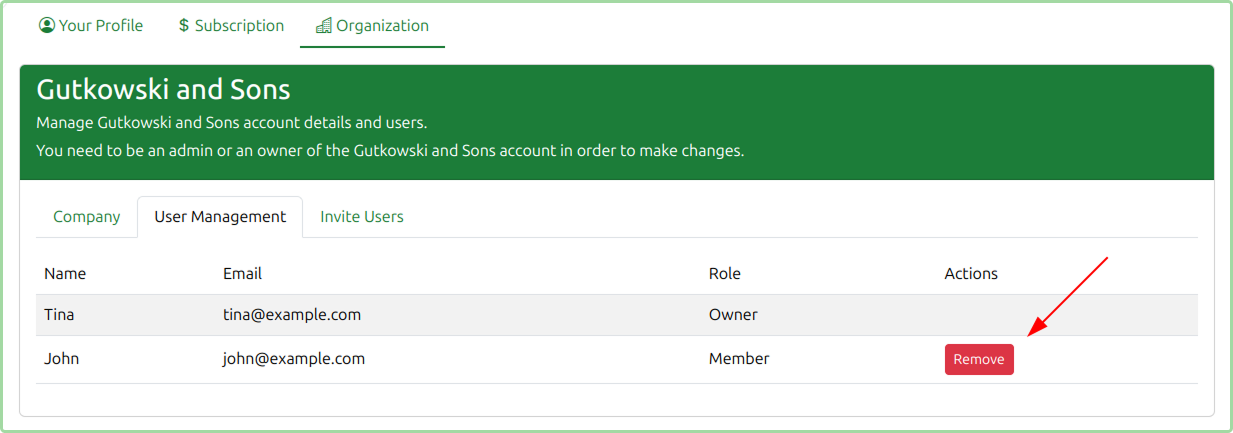Managing Users
For each plan there is a limited number of users included in the price:
- 7-Day Data Pass and State plans have 1 user included in the price.
- Country plans have 3 users included in the price.
Adding extra users past the above limits will incur extra charges as advertised on the Pricing page. We recommend that you regularly check the User Management section to make sure that only the expected users have access and so that your are billed accordingly.
Inviting (adding) Users
In order to add users to your MarketBuddy plan they must be invited by the Organization Admin. This can be done via the Your Organization section in MarketBuddy.
You must be an Organization Admin, i.e. the person who has subscribed to MarketBuddy in order to be able to manage users.
To access the Organization section you can click on the User Menu on the right in the top navigation bar.
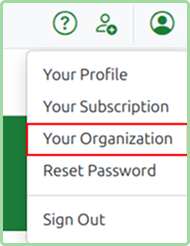
Once in the Organization management section use the Invite Users tab to invite users to the Organization. Enter the user's name and email address into the form and click the Send Invite button.
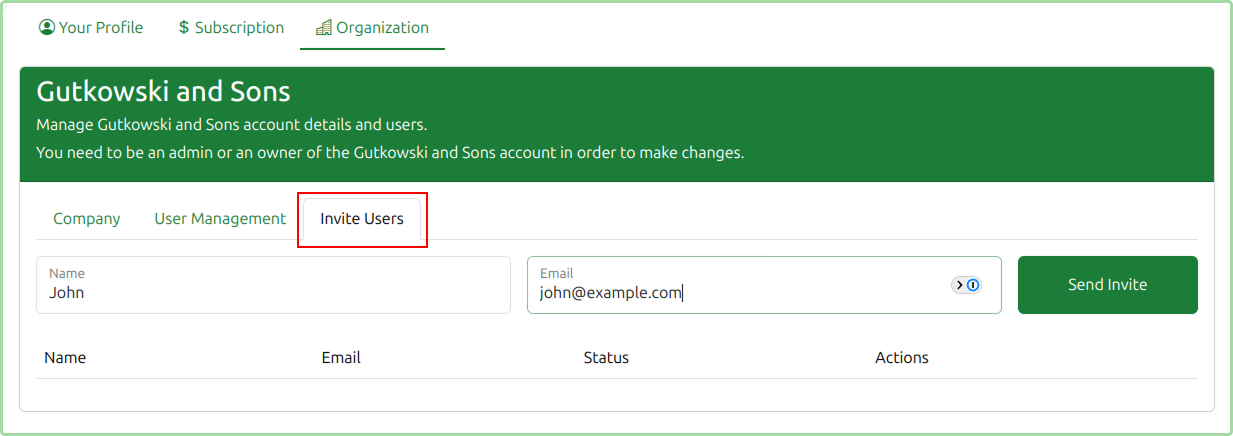
The invitation will then go into the Pending state. The invitee will received an email advising them of the invite which they can accept.
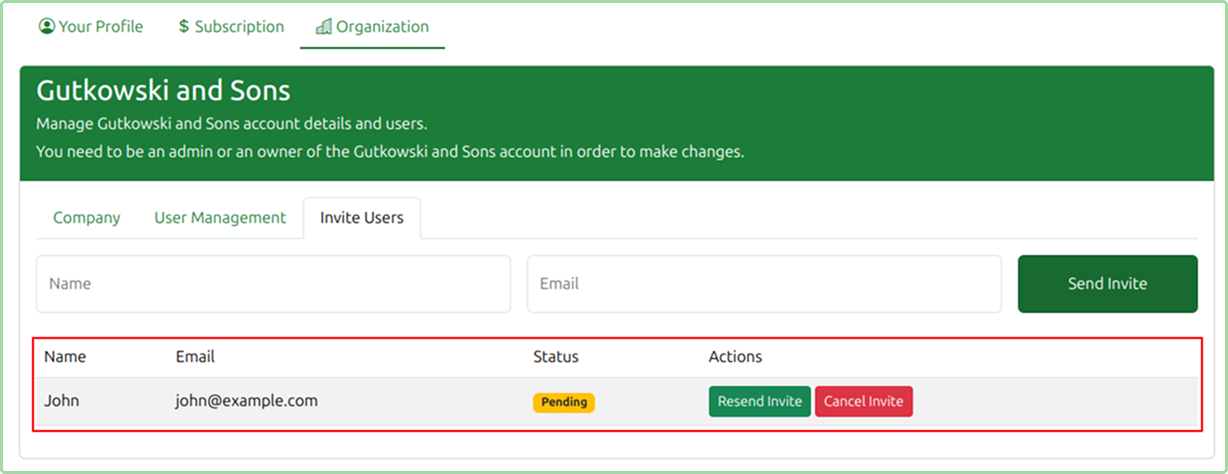
You can also use the Actions to either Resend Invite or Cancel Invite.
Once the user has accepted the invite, the user is added to the Organization. This can be confirmed under the User Management section.
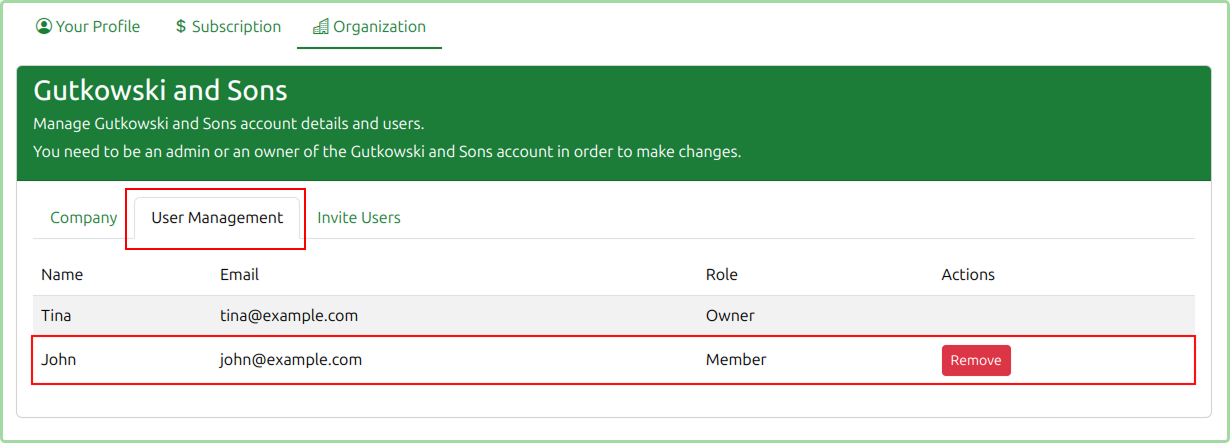
Removing Users
At any given point in time you can remove users from your organization by simply clicking the Remove button for the given user in the Actions column.